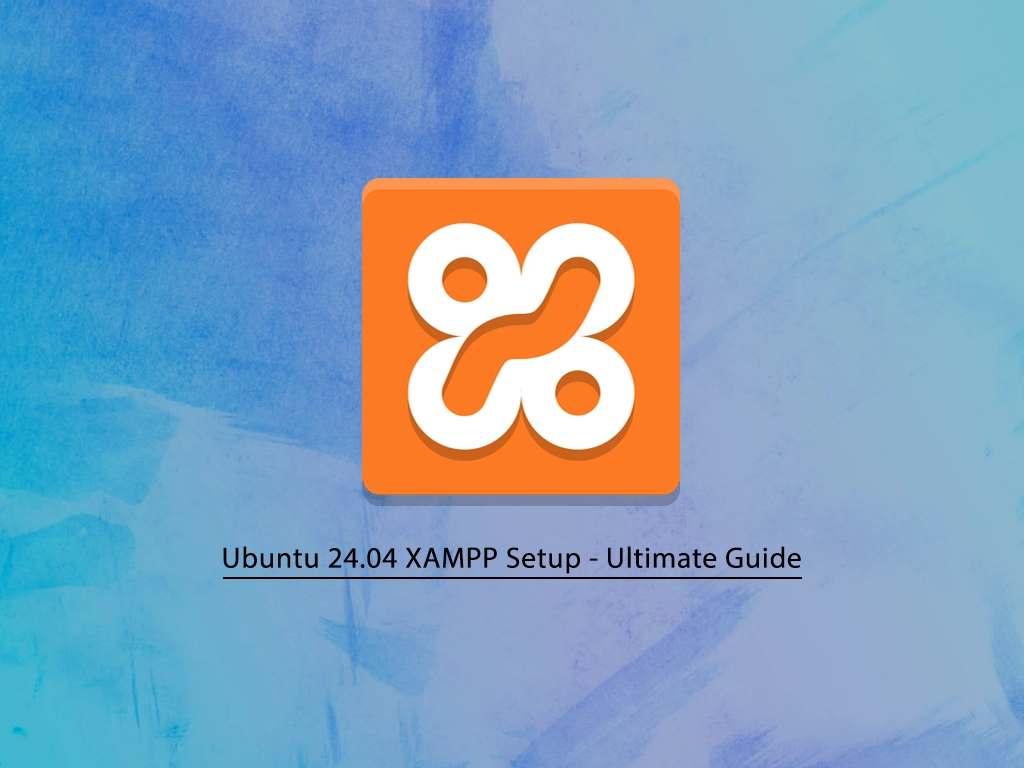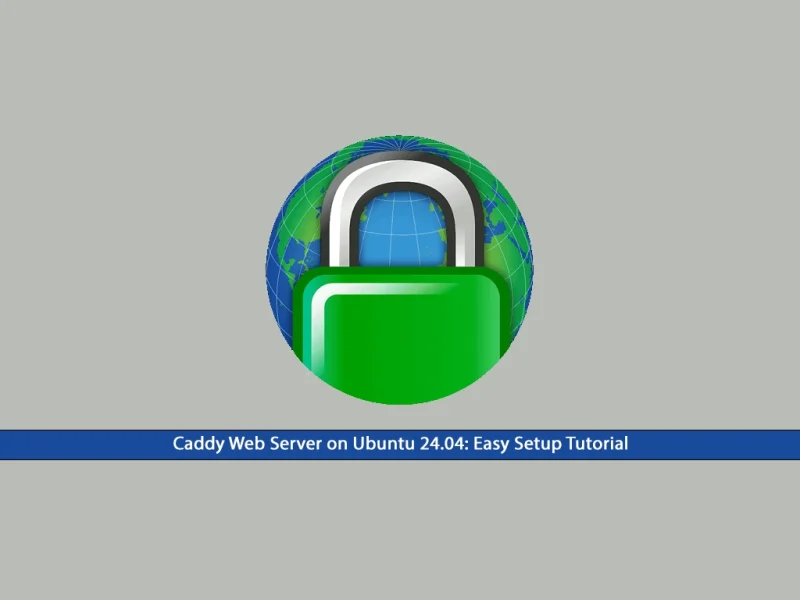This guide intends to teach you Ubuntu 24.04 XAMPP Setup Installation and Configuration. XAMPP is a free, open-source, and cross-platform web server stack package. It includes Apache, MariaDB, PHP, and Perl programming languages. Also, it includes other useful tools like phpMyAdmin for managing MySQL databases, FileZilla FTP server, and Mercury Mail Transport System for email. XAMPP is designed to be user-friendly with easy installation and pre-configured. You can use XAMPP for your web development, testing, and learning.
Now you can proceed to the following steps to start the Ubuntu 24.04 XAMPP Setup installation.
Step-by-step Guide for Ubuntu 24.04 XAMPP Setup
Before you begin your Ubuntu 24.04 XAMPP setup, you must log in to your server as a non-root user with sudo privileges. Then, open your terminal and follow the steps below to complete this guide.
Step 1 – Download and Install the XAMPP on Ubuntu 24.04
First, you must run the system update and upgrade with the following command:
sudo apt update && sudo apt upgrade -y
Then, you must visit the official downloads page and download the latest package for Linux with the latest PHP version. In this case, you can use the following wget command:
sudo wget https://sourceforge.net/projects/xampp/files/XAMPP%20Linux/8.2.12/xampp-linux-x64-8.2.12-0-installer.run
Once your download is completed, you must make your file executable by using the following command:
sudo chmod 755 xampp-linux-x64-8.2.12-0-installer.run
This will launch the XAMPP setup wizard on Ubuntu 24.04. Follow the instructions and install XAMPP.
Start XAMPP From Terminal on Ubuntu 24.04
Note: Uncheck if you don’t want to launch XAMPP from the setup wizard. Then, you can start XAMPP from the terminal command line by using the following command:
sudo /opt/lampp/lampp restart
With this command, your XAMPP must be opened and started. If you get the following error with the above command, it means that your Net Tools package is not installed on your Ubuntu 24.04.
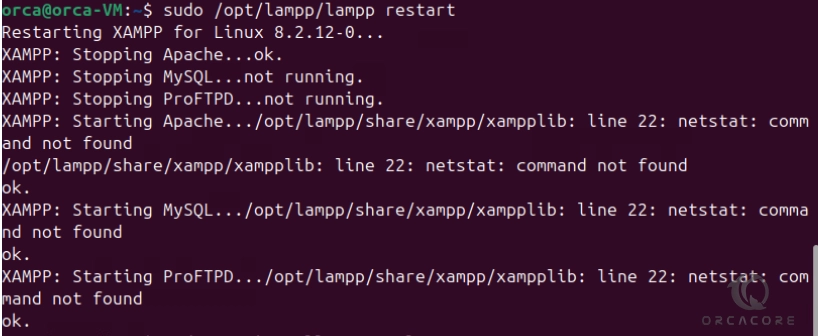
To fix this error, you can easily install the net-tools package with the command below:
sudo apt install net-tools
Then, rerun the XAMPP command to restart your service.
Step 2 – Allow All To Access XAMPP on Ubuntu 24.04
To allow everyone to access XAMPP, you must open the /opt/lampp/etc/extra/httpd-xampp.conf file and add a line ” Require all granted” and comment out or delete the line “Require local“.
You can use your favorite text editor like Vi editor or Nano editor to open the file:
sudo vi /opt/lampp/etc/extra/httpd-xampp.conf
Your file must look like this:
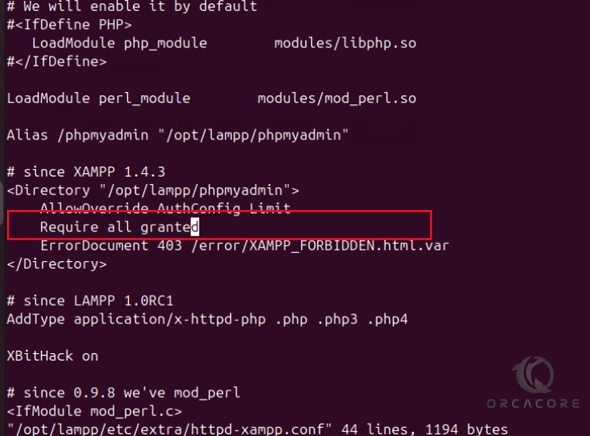
Once you are done, save and close the file. Then, restart XAMPP to apply the changes:
sudo /opt/lampp/lampp restartStep 3 – Verify XAMPP Installation – Access it via Web Browser
At this point, you can access your XAMPP via the web interface by typing localhost or server’s IP address in your web browser:
http://localhost
You will see the welcome page means that your XAMPP is successfully installed. Also, you can click on the phpMyAdmin tab to open it. Or you can use the following URL:
http://localhost/phpmyadmin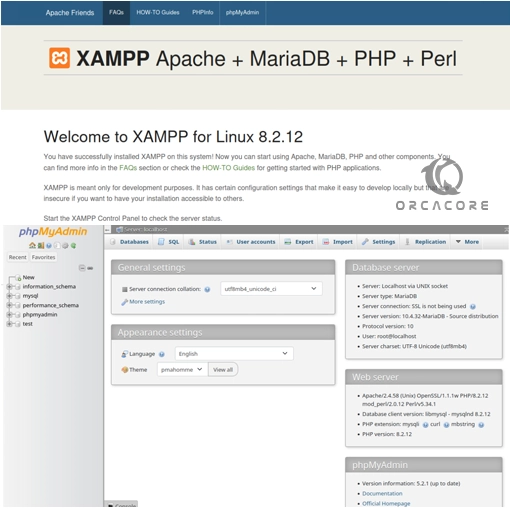 Step 4 – Stop and Uninstall XAMPP From Ubuntu 24.04
Step 4 – Stop and Uninstall XAMPP From Ubuntu 24.04
Now you have learned Ubuntu 24.04 XAMPP Setup installation and configuration. If you want to uninstall XAMPP from your server, you can follow the steps below.
First, use the following command to stop the service:
sudo /opt/lampp/lampp stop
Then, navigate to the XAMPP installation directory with the following command:
cd /opt/lampp
Next, run the uninstall program command:
sudo ./uninstall
You will be asked to delete XAMPP and all the modules, if you are sure, press yes. Wait until the process is completed and press OK.

Finally, remove the XAMPP directory with the following command:
sudo rm -r /opt/lamppConclusion
XAMPP is a powerful tool for anyone looking to set up a local web server environment quickly and easily. At this point, you have learned a complete Ubuntu 24.04 XAMPP Setup installation and configuration. Hope you enjoy using it.
Also, you can increase your Ubuntu system security by using AppArmor. For this purpose, you can visit this guide on AppArmor Setup on Ubuntu 24.04.